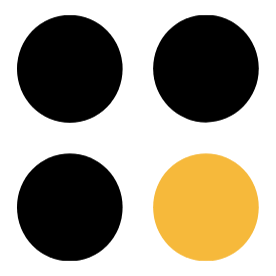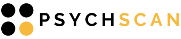
|
| Dear dname, |
| We have received your request to create or reset your Secure Report Access password. |
| Please copy the following code and enter it where requested on the Secure Report Access login page. You will then be prompted to enter a new password. |
| Your password creation code: passwordcode |
| Sincerely, PsychScan Support Team support@psych-scan.com |
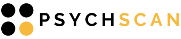
|
| Hello dname, |
| A new report is available here accesslink |
| Sincerely, PsychScan Support Team support@psych-scan.com |
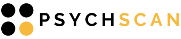
|
| Hello dname, |
| practicedname has requested that you complete some screening questions before your visit. Please follow this link to get started. If you decide to “Pause” while answering questions, you can pick up where you left off by clicking this link again. remotelaunchlink |
| Sincerely, PsychScan Support Team support@psych-scan.com |
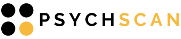
|
| Congratulations! Your request to become a PsychScan beta tester has been approved. |
| As part of our beta test program, you will be able to use and evaluate PsychScan for free. |
| Click the link to verify your email address and activate your PsychScan account. It is normal to experience a delay before the webpage loads—please give it a moment. |
| tokenlink |
| Sincerely, PsychScan Support Team support@psych-scan.com |
|
If you are having trouble viewing this email, 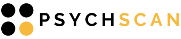
|
| Account Activation Successful! |
| You can now start using PsychScan |
| There are two ways to make PsychScan available to your clients. |
| 1. Put the PsychScan button on your web page. This lets you engage with prospective clients from their very first online contact—perfect for growing your practice. The button looks like this on your webpage: |
| 2. Send your clients a PsychScan link by email or text. |
| When a client completes the test, they’ll receive the Client Report with your practice name and contact information, and you’ll get the full Clinician report. We’ll notify you by email whenever there’s a new report for you. |
| Note: Your privacy and security come first. We do not track you or your clients online and we do not sell or share your information. PsychScan is HIPAA compliant and your privacy is protected. |
| How to Put the PsychScan Button on Your Web Page |
| Copy the code below and insert it on your web page where you want the PsychScan button to appear. |
| <p><a href="https://portal.patienttools.com/group/start/< |
| If your page is in HTML: |
| Copy the above code and insert it where you want the button to appear. |
| If you are using WordPress visual editor: |
| Make sure you are editing in HTML. In WordPress, you can create a new block and choose “custom HTML” as the block type, then paste the code into the new block. Alternatively, you can convert an existing text block to HTML before pasting the code. |
| If someone else manages your website: |
| Send these instructions to your web designer or administrator. They’ll know what to do. |
| Need help? Send a message from the Contact Us page or call us during business hours (Mountain Time) at 877-978-2505. If you need help editing your website, be sure you have your website login information. |
| How to Send Client a Link by Email or Text |
| Just copy and paste the link below into an email or text message. |
| https://portal.patienttools.com/group/start/< |
| For example, you could send a client an email or text message that says: |
|
“Here’s a link to the mental health test I told you about. Just click the link to start the test. You’ll get an assessment report, and we can discuss your test results together.” https://portal.patienttools.com/group/start/< |
|
That’s everything you need to start using PsychScan. Get started today! Questions? Comments? Need help? Contact Us or call us at 877-978-2505. |
| Sincerely, PsychScan Support Team support@psych-scan.com |